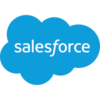Translate String
Build flows and apps that translate a string into a different language in Microsoft Power Platform and other automation platforms.
15 Nov
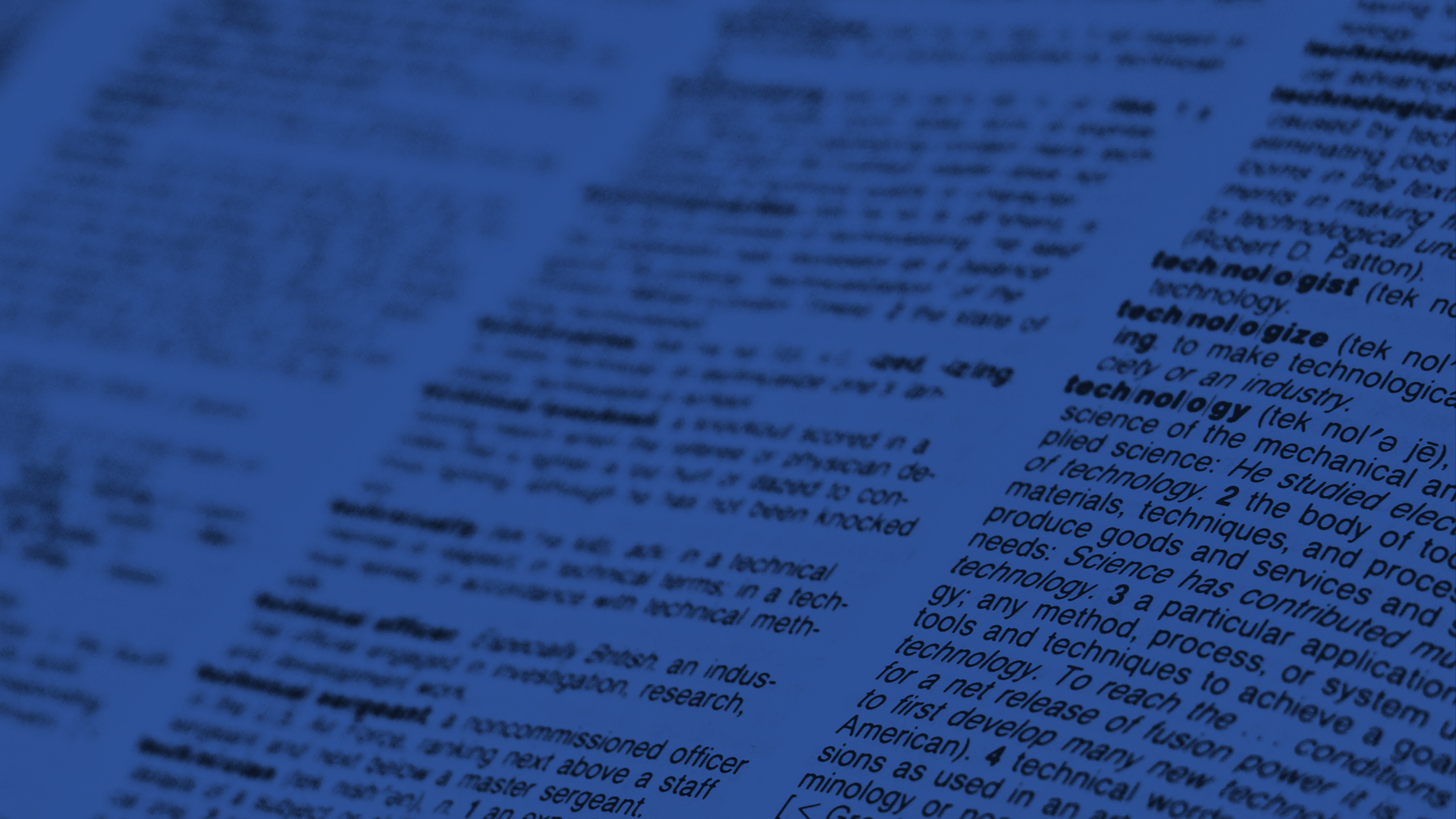
Translate a string into a different language
The “Translate String” action translates a string of text into the specified language.
Many applications and processes are language-dependent – from order entry forms to help requests, legal documentation, patient instructions, and a whole lot more. While human-generated translations produced by native speakers are still the best method for translating text, AI-powered translations have made a great deal of progress in the last few years, producing surprisingly accurate results and making it much easier to automate the task of converting content into multiple languages.
The PowerTools “Translate String” function makes it super simple to generate an AI-driven translation on-the-fly. Provide a string of text, pick any one of two dozen target languages (even Klingon, Captain!) and PowerTools will return the translated text in seconds.
Parameters
| Title | Name | Type | Description |
|---|---|---|---|
Source Text | input | string | Text to be translated |
Target Language | language | string | Translation language |
Response
Status | Title | Name | Type | Description |
|---|---|---|---|---|
Success | Result | result | string | Translated text |
Failure | Result | result | string | Error description |
- How to translate a string into a different language in Microsoft Power Automate
- How to translate a string into a different language in Microsoft Power Apps
- How to translate a string into a different language in Salesforce
- How to translate a string into a different language in Nintex
- How to translate a string into a different language in Custom API
How to translate a string into a different language in Microsoft Power Automate
Instructions
- In the Flow designer, click the “+” icon to insert a new action.
- Select the “Text – Translate String” action under PowerTools in the “Choose an operation” dialog.
- Insert the necessary values or variables in each input field.
- Execute the flow.
Example
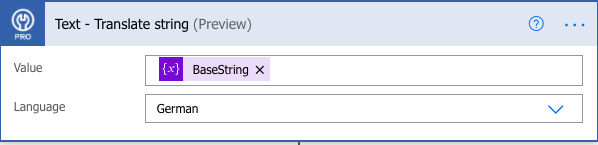
Video

How to translate a string into a different language in Microsoft Power Apps
Instructions
- Add the PowerTools connector from the Data menu.
- In the formula for the control, variable or element, type “ApptigentPowerTools.TranslateString().result”. Within the parentheses, enter the field, control or variable that contains the source collection.
- Preview or run the app.
Example
Coming Soon
Video

How to translate a string into a different language in Salesforce
Instructions
- Drag and drop a new action onto the design surface. Edit the action and choose PowerTools from the category menu on the left.
- Click in the “Action” search box, scroll through the action list and choose “Text – Translate String”. Insert the necessary values or variables in each input field. (Note: Click the “Advanced” link to manually assign output variables to the action results)
- Run or Debug your flow to preview the results.
Example
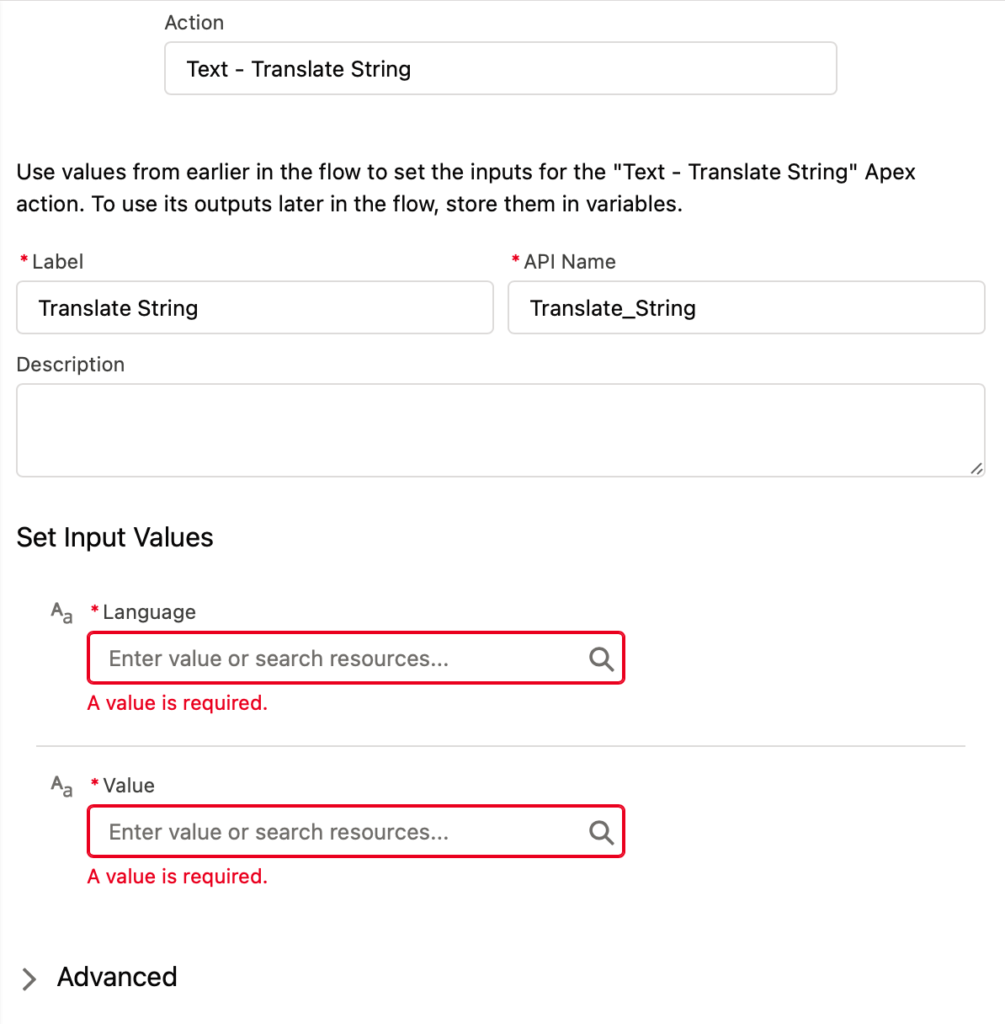
Video

How to translate a string into a different language in Nintex
Instructions
- Locate the “Apptigent PowerTools” group in the actions navigator then drag and drop the “Text – Translate String” action onto the design surface.
- Insert the necessary values or variables in each input field.
- Assign the result to a variable.
- Test the workflow.
Example
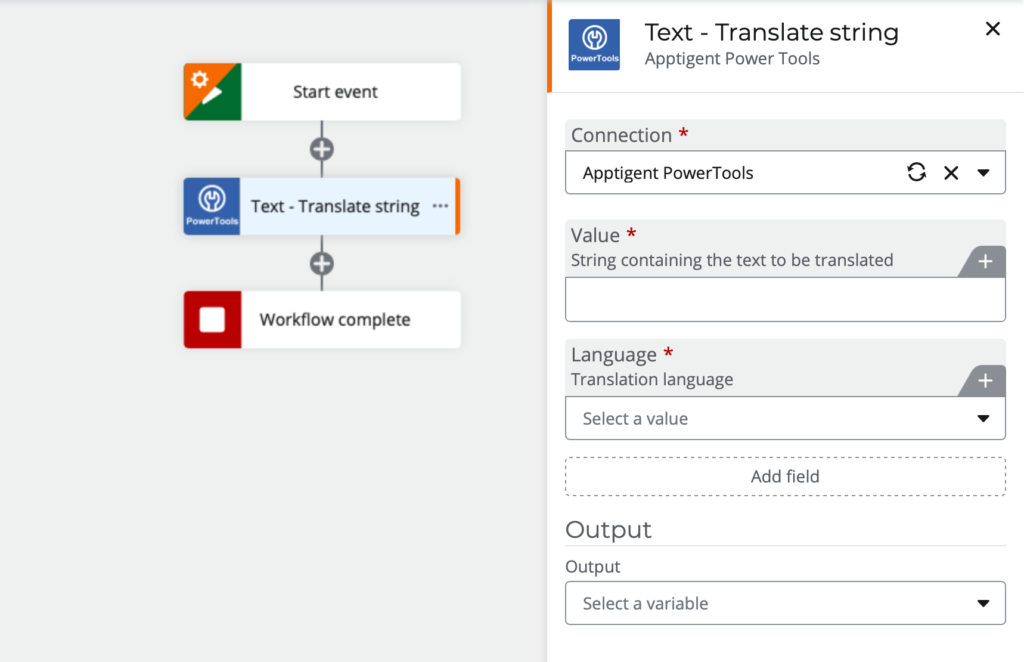
Video

How to translate a string into a different language in another Platform or Custom Code
Instructions
If your platform is not listed and it supports Open API (Swagger) extensions, import the API Definition document from the Developer Edition product on our Customer Portal at https://portal.apptigent.com/product (look for the Open API link at the top of the PowerTools Developer API definition page). Invoke the desired actions in your app or workflow design tool, supplying values for the listed parameters. Refer to the developer documentation on the Customer Portal for details on input and output formats.
If you are developing a custom app, execute a RESTful POST operation to the /CountCollection endpoint in your application code or use the pre-generated client scaffolding from our Github repo at https://github.com/apptigent/powertools. Be sure to include your API Key (Client ID) in the header using the “X-IBM-Client-Id” key/value pair. The body should be a well-formed JSON object with the parameter label(s) and value(s) in the specified format. Refer to the API documentation at https://portal.apptigent.com for more information.
Example
const request = require('request');
const options = {
method: 'POST',
url: 'https://connect.apptigent.com/api/utilities/TranslateString',
headers: {
'X-IBM-Client-Id': 'REPLACE_THIS_KEY',
'content-type': 'application/json',
accept: 'application/json'
},
body: {input: 'The brown cow', language: 'German'},
json: true
};
request(options, function (error, response, body) {
if (error) throw new Error(error);
console.log(body);
});