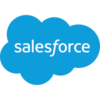Validate Email
Build flows and apps that can determine whether an email address is valid in Microsoft Power Platform and other automation platforms.
15 Nov
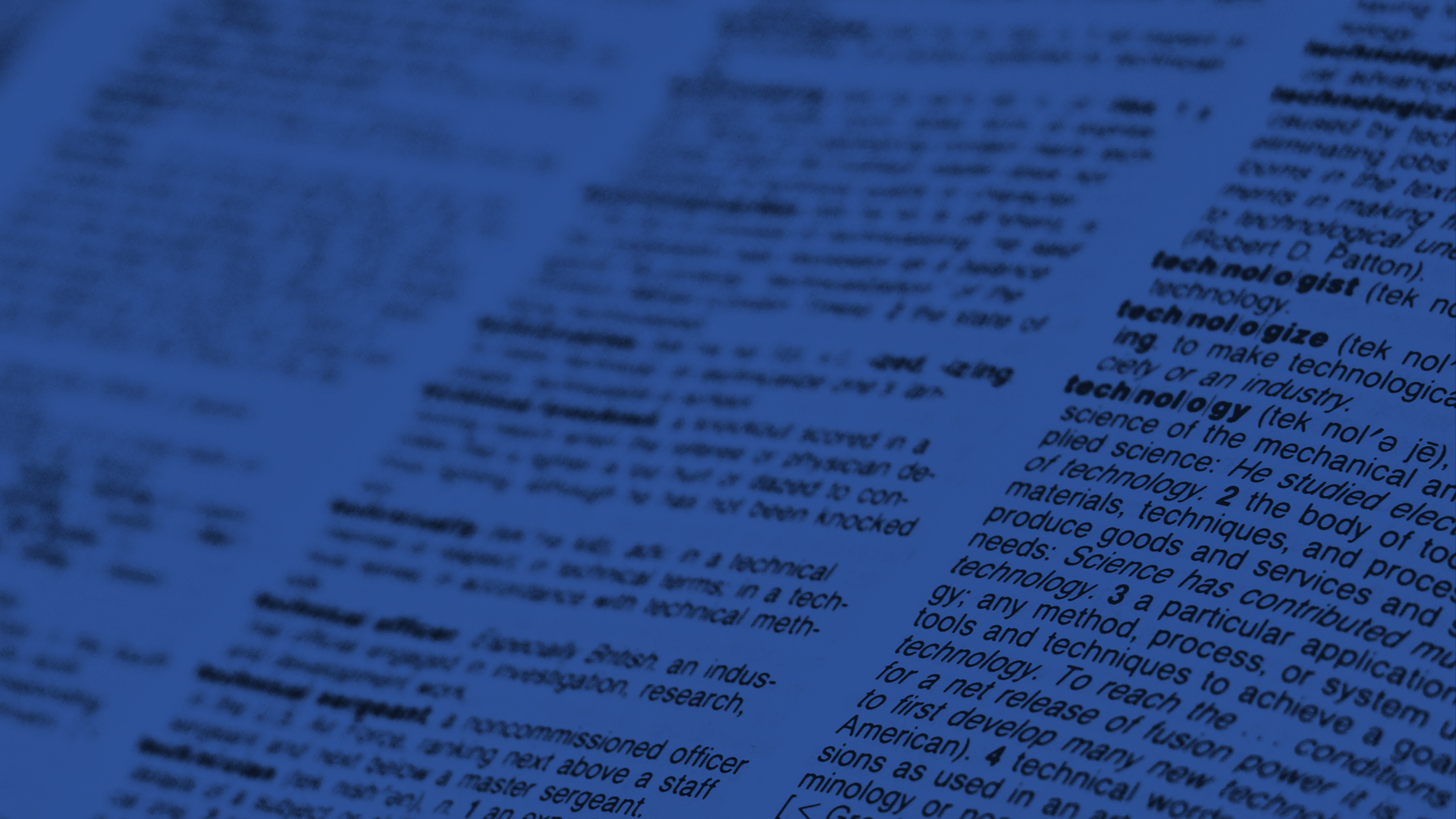
Determine if an email address is valid
The “Validate Email” action confirms that an email address matches a valid format.
Email addresses are used everywhere and they often serve as a method for uniquely identifying a user. As such, it’s vital that they be input correctly in the proper format. Verifying this can be deceptively hard – regular expressions to validate emails can include hundreds of characters in a variety of complex mutations. For the average workflow designer, it’s not just difficult, it’s downright overwhelming.
PowerTools make it easy to check for valid emails using the “Validate Email” function. Just supply an email address and it will return “True” if the email is valid or “False” if it is not. Simple and easy to implement.
Parameters
| Title | Name | Type | Description |
|---|---|---|---|
Source | source | string | Email address to validate |
Response
Status | Title | Name | Type | Description |
|---|---|---|---|---|
Success | Result | result | string | "True" or "False" |
Failure | Result | result | string | Error description |
- How to determine whether an email address is valid with Microsoft Power Automate
- How to determine whether an email address is valid with Microsoft Power Apps
- How to determine whether an email address is valid with Salesforce
- How to determine whether an email address is valid with Nintex
- How to determine whether an email address is valid with Custom API
How to determine whether an email address is valid with Microsoft Power Automate
Instructions
- In the Flow designer, click the “+” icon to insert a new action.
- Select the “Text – Validate Email” action under PowerTools in the “Choose an operation” dialog.
- Insert the necessary values or variables in each input field.
- Execute the flow.
Example

Video

How to determine whether an email address is valid with Microsoft Power Apps
Instructions
- Add the PowerTools connector from the Data menu.
- In the formula for the control, variable or element, type “ApptigentPowerTools.ValidateEmail().result”. Within the parentheses, enter the field, control or variable that contains the source collection.
- Preview or run the app.
Example
Coming Soon
Video

How to determine whether an email address is valid with Salesforce
Instructions
- Drag and drop a new action onto the design surface. Edit the action and choose PowerTools from the category menu on the left.
- Click in the “Action” search box, scroll through the action list and choose “Text – Validate Email”. Insert the necessary values or variables in each input field. (Note: Click the “Advanced” link to manually assign output variables to the action results)
- Run or Debug your flow to preview the results.
Example
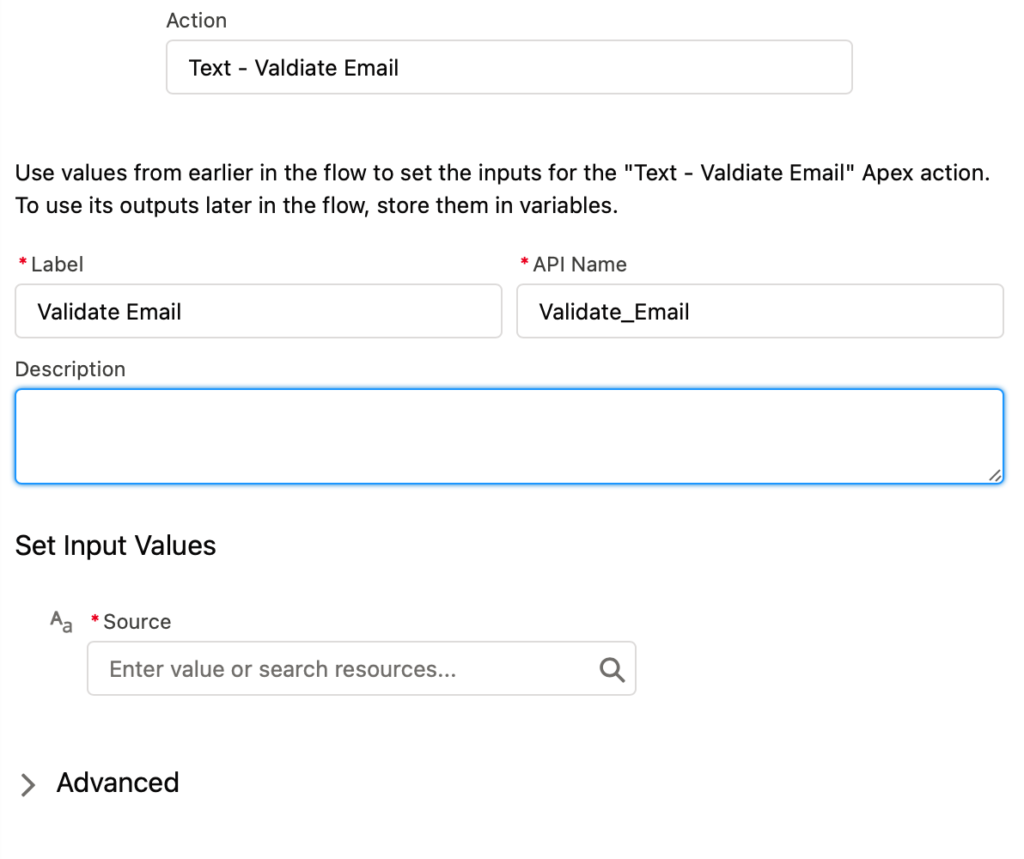
Video

How to determine whether an email address is valid with Nintex
Instructions
- Locate the “Apptigent PowerTools” group in the actions navigator then drag and drop the “Text – Validate Email” action onto the design surface.
- Insert the necessary values or variables in each input field.
- Assign the result to a variable.
- Test the workflow.
Example
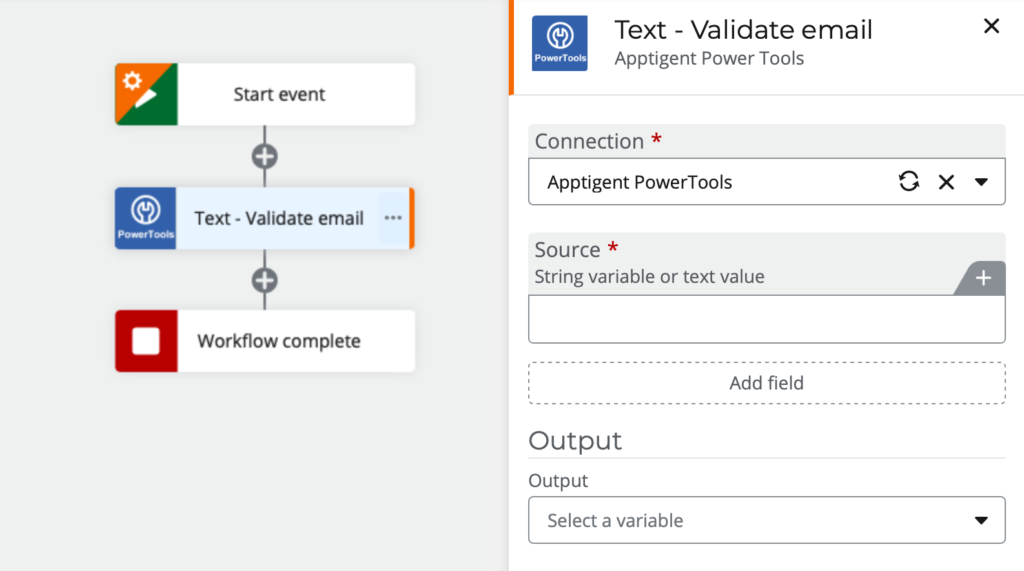
Video

How to determine whether an email address is valid with another Platform or Custom Code
Instructions
If your platform is not listed and it supports Open API (Swagger) extensions, import the API Definition document from the Developer Edition product on our Customer Portal at https://portal.apptigent.com/product (look for the Open API link at the top of the PowerTools Developer API definition page). Invoke the desired actions in your app or workflow design tool, supplying values for the listed parameters. Refer to the developer documentation on the Customer Portal for details on input and output formats.
If you are developing a custom app, execute a RESTful POST operation to the /CountCollection endpoint in your application code or use the pre-generated client scaffolding from our Github repo at https://github.com/apptigent/powertools. Be sure to include your API Key (Client ID) in the header using the “X-IBM-Client-Id” key/value pair. The body should be a well-formed JSON object with the parameter label(s) and value(s) in the specified format. Refer to the API documentation at https://portal.apptigent.com for more information.
Example
const request = require('request');
const options = {
method: 'POST',
url: 'https://connect.apptigent.com/api/utilities/ValidateEmail',
headers: {
'X-IBM-Client-Id': 'REPLACE_THIS_KEY',
'content-type': 'application/json',
accept: 'application/json'
},
body: {source: 'some user @ bademail-com'},
json: true
};
request(options, function (error, response, body) {
if (error) throw new Error(error);
console.log(body);
});